Start using Docker
Docker can be an overwhelming technology at the beginning. However we don’t need to use it in every piece of our developments, even less when we are learning it. We can start using slowly.
Use docker for databases in a development environment
I think a good first step to start using it can be like a database for development purpose. If we have installed a Postgres, MySQL or MongoDB service on our development machine, usually, the information we are storing there is for testing and not important at all. In those cases, we can virtualize those services inside a docker instance without fear.
Moreover, we will have several advantages:
- We can have multiple versions running at the same time without conflicts
- We can use the production version without depending on your distribution packages
- We can stop using them with just a command, reducing memory when need it
- We can learn more things about docker in the process
Dockerizing a Postgres Database
Previous steps
Before going on, remember to uninstall your current database if you have already installed:
# pacman -Rns postgres
And of course, install docker.
Pay special attention to the docker group and remember to log out correctly of your current session.
Running Postgres in a Docker container
A simple way to start could be:
$ docker run --restart=unless-stopped --name postgres -p 5432:5432 -d postgres:latest
Let’s explain the command bit by bit:
dockerthe main programrunis a subcommand defined in docker. It allows us to run a command in a new container--restart=unless-stoppedin case the container died for any reason, this will reboot the docker container. It also works to start the container automatically when computer boots--name postgresa label to identify the container in an easy way, in this case, we called postgres-p 5432:5432exposes the port of5432of the container like5432in our real computer. This port is the default postgres port-dsends the process to the backgroundpostgres:latestis the image we are going to execute. In this case is the official postgres image. It is ready to execute the database automatically. latest is to use the last version available, but we could use other options like 9.6, 9.5 or even more specific 9.5.2.
And now we have an postgres running as docker container. To see the docker currently running we can use:
$ docker ps
CONTAINER ID IMAGE COMMAND CREATED STATUS PORTS NAMES
462b1bae2bf8 postgres "/docker-entrypoint.s" 4 weeks ago Up 2 days 0.0.0.0:5432->5432/tcp postgres
If for any reason we want to stop it:
$ docker stop postgres
And to remove definitely we will use:
$ docker rm postgres
Connecting to the database
You can now connect to the database. The default credentials are:
host: localhost
user: postgres
password: (empty)
You can modify those values. More information in the official postgres image.
Remember to change those values in your development projects. In Ruby on Rails would be something like this:
# File config/database.yml
development:
adapter: postgresql
host: localhost
encoding: unicode
database: project_development
pool: 5
username: postgres
password:
template: template0
Conclusion
This is it, this is the very minimum to start with docker. It exists a long way before mastering this awesome technology: docker-compose, production environment, interconnection, etc. However, we can benefit from minute one, just learning the basics.
And do you use docker to virtualize your databases in development?
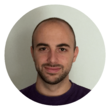

Leave a Comment